当你观看屏幕录制时,你会发现一些软件会在演示者点击的地方添加逐渐扩大的点,以使其更加明显。使用 CSS 过渡效果,这可以通过 JavaScript 很简单地实现。
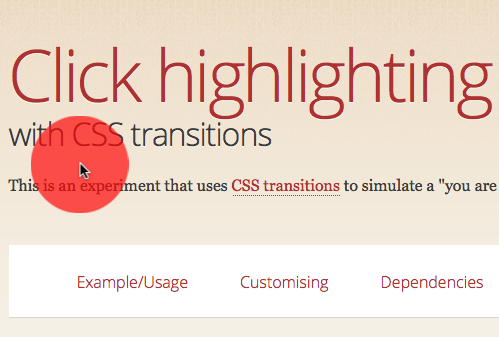
查看以下 JSFiddle 演示,你就会明白我们的意思。当你点击文档时,点击处会显示一个逐渐扩大的圆点,然后又会消失。如果持续按下鼠标,圆点会保持显示,并且你可以将其移动到任何位置。
移动圆点
代码非常简单。我们生成一个 DIV 元素并使用鼠标移动它。为此,我们需要 JavaScript。查看注释以了解代码的工作原理。
(function(){
// create a DIV element, give it an ID and add it
// to the body
var plot = document.createElement('div'),
pressed = false;
plot.id = 'clickhighlightplot';
document.body.appendChild(plot);
// define offset as half the width of the DIV
// (this is needed to put the mouse cursor in
// its centre)
var offset = plot.offsetWidth / 2;
// when the mouse is moved and the mouse button is pressed,
// move the DIV to the current position of the mouse cursor
document.addEventListener('mousemove', function(ev) {
if (pressed) { moveplot(ev.pageX, ev.pageY); }
}, false);
// when the mouse button is pressed, add a class called
// 'down' to the body of the element and define pressed
// as true. Then move the DIV to the current mouse
// position.
document.addEventListener('mousedown', function(ev) {
document.body.classList.add('down');
pressed = true;
moveplot(ev.pageX, ev.pageY);
}, false);
// when the mouse is released, remove the 'down' class
// from the body and set pressed to false
document.addEventListener('mouseup', function(ev) {
document.body.classList.remove('down');
pressed = false;
}, false);
// move the DIV to x and y with the correct offset
function moveplot(x, y) {
plot.style.left = x - offset + 'px';
plot.style.top = y - offset + 'px';
}
})();
这负责创建和移动 DIV,并向 body 元素添加了一些类以供操作。
圆点放大
圆点的放大使用了 CSS 过渡效果。我们将圆点的缩放比例从 0,0 更改为 1,1,并在一段时间内完成。请注意,我们需要缩小而不是放大,因为 Webkit 会缩放元素而不是像 Firefox 那样留下清晰的轮廓(此脚本的第一个版本向上缩放了一个 10×10 像素的圆点,看起来很糟糕)。
#clickhighlightplot {
cursor: pointer;
pointer-events: none;
background: rgba(255, 255, 10, 0.7);
width:100px;
height: 100px;
position: absolute;
border-radius: 100px;
-webkit-transition: -webkit-transform 1s;
-moz-transition: -moz-transform 1s;
-ms-transition: -ms-transform 1s;
-o-transition: -o-transform 1s;
transition: transform 1s;
-webkit-transform: scale(0, 0);
-moz-transform: scale(0, 0);
-ms-transform: scale(0, 0);
-o-transform: scale(0, 0);
transform: scale(0, 0);
}
.down #clickhighlightplot {
-webkit-transform: scale(1, 1);
-moz-transform: scale(1, 1);
-ms-transform: scale(1, 1);
-o-transform: scale(1, 1);
transform: scale(1, 1);
}
修复“覆盖可点击元素”问题
目前脚本工作方式的主要问题是,你用放大的圆点覆盖了其他元素,使其无法点击。这可能不是你想要的结果,因此我们需要确保圆点覆盖了它们,但仍然允许点击穿过。好消息是,为此可以使用称为 指针事件 的功能。Firefox 和 Webkit 支持此功能,但遗憾的是 IE 和 Opera 不支持。
从 JS 和 CSS 转到纯 JS(但使用 CSS)
现在,虽然能够在 CSS 中维护所有外观和感觉很酷,但问题是我们需要重复所有供应商前缀,并且会遇到浏览器可能不支持我们想要执行的操作的问题。因此,有时将整个功能迁移到 JavaScript 中更有意义,因为我们有机会在那里测试支持并编写更少的代码。
Clickhighlight.js 实现了所有这些。无需在 CSS 中维护(并要求你添加所有供应商前缀),你现在只需添加脚本并调用其 init() 方法即可获得效果。
具有“nohighlight”类的元素不会获得此效果。你可以通过传递初始化对象来更改外观。
clickhighlight.init({
size: '300px', // the maximum size of the dot
duration: '2s', // duration of the effect (seconds)
colour: 'green', // the dot colour - RGBA = transparency
nohighlight: 'notme' // class of elements not highlighted
});
你可以在 YouTube 上的这段视频 中看到它的实际效果。
接下来的步骤可能是添加触摸支持,并将其转换为书签,以便你可以在任何页面上使用它。还有其他想法吗?
关于 Chris Heilmann
HTML5 和开放网络的布道者。让我们一起修复它!


7 条评论